Discord, a favorite messaging service for gamers, businesses, clubs, and social groups, entices users with its ease of use, customizable bots, and wide range of options.
Discord emotes are one of the service’s best features. Though the emoticons are similar to those found in texts and across social media, Discord truly mastered the art of the emoji.
Discover how Discord emotes can build your brand, improve your server, and enhance user experience.
What Are Discord Emotes?
At the basic level, Discord emotes are similar to all the other emojis you find across the web. The standard emotes include smileys, figures, symbols, and other graphics used to express emotions and ideas.
As with other messenger apps, users can add emojis to a line of text or alone as a complete message.
But Discord takes emotes to the next level, providing far more options and functionality.
For example, users can integrate emojis with Discord bots to enhance server functionality or create branded custom emojis. Discord also features the more prominent and engaging Wumboji, enhancing user experience.
How Do Discord Emotes Work?
There are various ways to use Discord emotes. Server owners can upload custom emotes for users to enjoy, but the platform automatically includes a wide range of standard global emojis for everyone.
Discord emojis can convey emotion in a post, react to someone else’s message, or assign roles with bot integration.
How Do You Get Discord Emotes?
There are multiple ways to get and use Discord emotes.
Server members can access the available server emotes via the emote menu or with the unique text identifier, while nitro members can unlock emotes for use across the platform.
Server owners will want to get new, customizable emotes by making or purchasing them from around the web and may also want to unlock extra slots.
Using the Emotes Available
There are two ways to use the available emotes in a message: the emote menu and the unique text identifier.
You are limited to the emote menu if you want to use an emoticon to react to a message.
The Discord Emote Menu
To access the menu, click on the emoji icon at the far right of the chat box. The icon gains color and changes facial expressions whenever you hover over it, so sometimes it’s a smiley, but it can also be frowning, smirking, or even crying.
When you click on the icon, a pop-up will appear with a massive list of all the emojis available for use.
There are multiple sections of the emote menu. At the top, you will see your most frequently used emoji, and the emotes available on the server you are currently in.
As you scroll down, you will scroll through all the emojis available on every Discord server you belong to. You may notice that many emotes are greyed out, which means you can’t use them in that specific server. Colorful emotes are available for use.
To use the greyed-out emotes, you must become a Discord Nitro member. Membership is $9.99 per month and comes with many perks, but it isn’t required for Discord’s key functionality.
The final portion of the menu includes the global emotes. These are the standard emojis available for everyone on every server.
If you place your cursor on the left side of the menu, you can quickly scroll through your servers and onto the global emotes rather than scrolling through each emote in every server.
Once you’ve found the emote you want, click it, and it will appear in your message.
Selecting Discord Emoji with the Unique Text Identifier
Each emote has a unique text identifier. The traditional smileys are easy to make using a variation of colons, semi-colons, and parenthesis. Simply typing 🙂 creates a smiley emoji, for example.
While custom emotes will vary based on what the owner named them, global emotes often include a colon and description. For example, the woman shrugging emote (🤷♀️) can be accessed by typing:
:woman_shrugging:
Once you start typing, a list of emotes beginning with the same letters will pop up, making it easier for users to find the emoji they want without typing the entire text identifier.

How Do I Use Custom Emotes?
Discord’s most remarkable feature is the ability to use custom emotes on your server. Every server automatically has 50 custom emote slots, allowing server owners to upload emojis representing their brand in fun and creative ways.
How Do You Add Custom Discord Emojis?
To upload custom emotes, go to your server settings and scroll down to emoji. Under the server emoji heading, you will see a brief description of how to upload emotes.
It reads:
“Add up to 50 custom emojis that anyone can use in this server. Animated gif emoji may be used by members with Discord nitro.
Upload Requirements:
-
File Type: JPEG, PNG, GIF
-
Recommended File Size: 256 KB (We’ll compress it for you)
-
Recommended Dimensions: 128×128
-
Naming: Emoji names must be at least two characters long and can only contain alphanumeric characters and underscores.”
Click the “upload” button and select the emoji you want from your computer files. It will appear under the “upload” button if it meets the standards. You will see a small row with the emoji, the name, and the person who uploaded it. Discord automatically names it with the file name, but you may edit the title on this screen. You can click the red “x” at the right of the screen to delete the emote.
How to Get More Custom Emotes on Discord
You can unlock more custom emotes as your server grows.
Server boosts, small monthly payments members make to Discord, unlock more emote slots. If two members boost your server, you achieve level one and get 50 additional emoji slots.
It takes seven server boosts to unlock level 2 and 14 boosts to unlock the final level. Each boost unlocks an additional 50 -100 custom emote slots for that specific server, meaning a fully boosted server can have up to 250 custom emote slots.
Discord Nitro users can use custom emotes everywhere on Discord, but if you don’t have it, you can only use the emojis in the server that owns them.
How Do I Make My Own Emotes for Discord?
If you want to use custom emotes, you have to make them. You can craft perfect emoticons with Adobe or a free program like Gimp if you have exceptional graphic design skills.
When making your own emotes, ensure that they are 128×128 pixels in resolution and that the file size is less than 256kb.
However, there are lots of options for those of us who aren’t graphic designers. There are thousands of graphic designers all over the web offering emote-making services. Fiverr and Etsy are the top places to look for artists to design emotes for you but remember to pay your artists.
You can also look to both of these websites for premade emoji packages. These are generally cheaper, and you don’t have to wait for them. Once you find a package you like, you can download them with a click of a button and then upload them to your server.
A final way to make your own custom emotes is to use an emote maker. These websites allow you to design custom emotes utilizing pre-made components. They aren’t the best emotes, but if you are building your server just for fun, it’s a free way to get a few silly custom emotes.
Here’s one that I made in a few seconds:

Many websites allow you to turn images into emotes, create your own random emotes, or download emote templates. It’s up to you to decide which types of emotes you want.
Types of Discord Emojis
Discord offers numerous types of emojis. In addition to the custom emotes discussed above, Discord offers global emotes, Wumboji, and animoji.
What Are Global Discord Emotes?
Global emotes are the emojis available for use everywhere in Discord. Nitro users may consider all of the emotes global, but typically the term only refers to the ones everyone can use everywhere.
There was a lot of drama and controversy surrounding global emotes. Users found a workaround to get global discord emotes without paying for Discord Nitro by integrating their servers with BTTV (BetterTTV).
Discord suspended BTTV’s emote integration ability, which caused a massive uproar within the community. Users were upset that they could no longer have free global emotes, and many saw it as a giant cash grab.
However, Discord never intended for users to get free global emotes. Discord offers a ton of free services and functionality and only charges for a few perks.
The ability to use emoticons globally is one of those perks. Discord has to make money somehow – hosting all the data stored on the millions of servers within Discord must cost a fortune.
They need to make money somehow, and the best way to do so is via add-ons like emojis that don’t impact functionality.
What is Wumboji?
Wumboji are emotes used by themselves on a chat line. If you use a singular emoji on Discord, it will be larger than usual. You can use up to 27 emojis on one line and have them appear larger than typical emotes!
Here’s an example of Wumboji versus regular Discord Emojis, using smileys. As you can see, when you use just one smiley face or a group of smileys, the emote is much bigger than if you combine the smiley with words!

What is Animoji?
If all that wasn’t fun enough, Discord also offers animated emojis called animoji. Animoji add excitement and flair to your messages with dancing dogs, glittering party hats, or slithering snakes, and they can be used just like regular emotes.
Animoji have limitations. There are no global animated emotes, meaning only Discord Nitro users can access them. In addition, they are only available if a server has uploaded them. You won’t find any animoji in Discord’s standard emote package. The animated emotes you see around Discord are custom emotes created and uploaded by users.
Using Emojis for Reaction Roles
Discord lets you use emojis to react to messages like your standard cell phone messaging app. Discord offers enhanced functionality by allowing you to respond with multiple emojis, but it really shines with reaction roles.
One of Discord’s coolest features is the plethora of unique user roles you can create in a server. Several Discord bot integrations allow users to choose their own roles by “reacting” to a message with a specific emoji. We call these “reaction roles.”
Reaction roles make role management easy for server owners while offering engagement to the users.
The administrator only needs to set the message up once, and users can adjust their roles as they see fit by changing their reaction emoji.
The photo below illustrates using a bot for reaction roles. In this instance, users can choose their pronouns by reacting to the message with different-colored hearts. When they click on the heart matching their pronouns, they are automatically assigned a role that tells everyone else in the server which pronouns they prefer.

Users can click on someone’s name on the right-hand side of Discord to see which roles the person has. Information including their name, short description, and their server roles server will appear.
As you can see, in this case, I reacted to the message with the yellow heart and was automatically assigned the “she/her” role.

Users can change their assigned role at any time by unclicking the first emote, which removes the role, and then clicking the emote matching the new role.
Which Discord Bots Offer Reaction Roles?
Many Discord bots offer reaction role functionality. MEE6 is the most popular, but users need to purchase the premium version for full functionality. Some basic moderation bots will allow users to set up at least one reaction role message.
Carlbot is the best bot for roles. Although technically a moderation bot, its capabilities aren’t as versatile as those of other bots with similar features. However, Carlbot excels in role management. The free version offers far more options for role messages, role setting, and reactions than any other bot.
Emotes and Branding
Many people use Discord to make branded communities, and the roles can help.
Twitch streamers and gamers will upload their Twitch emotes on their Discord server. Having the same emotes across platforms keeps brand logos consistent and allows fans to promote them in more places.
If you are building a server based on your brand, ensure that some of the emotes you create and upload fit your brand’s profile. If your server is just for fun, this isn’t as important.
FAQs About Discord Emojis
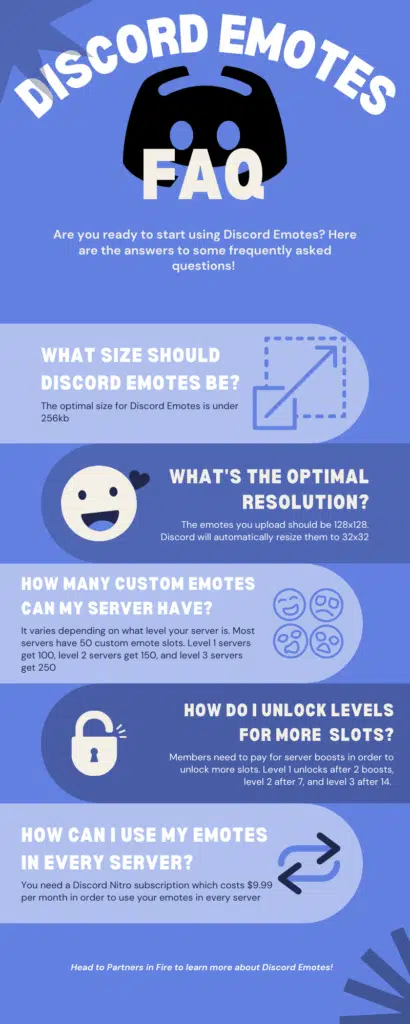
What is the Right Size for Discord Emotes?
Under 256kb
What’s the Optimal Resolution for Discord Emotes?
The optimal resolution for uploading emotes is 128×128 pixels. Discord will resize your image to 32×32 pixels.
How Many Custom Emotes Can My Server Have?
No Level – 50
Level 1 – 100
Level 2 – 150
Level 3 – 250
How Do I Unlock Levels to Get More Custom Emotes?
Server boosts. Level 1 unlocks after two boosts, level 2 unlocks after 7, and level 3 unlocks with 14 boosts.
How Can I Use My Emotes in Every Server?
You need a Discord Nitro subscription to use your custom emotes globally.
Discord Emotes are Fun, Versatile, and Useful
Emotes add flair and fun to your Discord server, but their versatility can’t be understated. Very few platforms put as much effort into customizable, branded, and valuable emotes as Discord has.
Explore all the different uses for Discord emotes to get the most out of the platform and keep your server members coming back for more!

